This virtual hands-on workshop will start with a review of common challenges associated with modernization followed by a review of how Dynatrace's AI-engine, Davis, performs automatic and intelligent root-cause analysis in hybrid cloud AWS environments. This will be followed by series of hands-on labs where you will:
- Setup a Dynatrace environment and sample applications within AWS
- Jump in and fully analyze an application within Dynatrace
- Start to see and understand application usage patterns, infrastructure consumption, service dependencies, benchmarking performance and how service levels can be tightly ensured.
You are now in the drivers seat for enabling modern operations for cloud native architectures!
Workshop structure
The workshop breaks down into three sections. Plan on 2-4 hours for completion of the lab section.
- Prerequisites - Ensure your Dynatrace and AWS accounts are set-up
- Workshop Labs - Divided into modules, some labs include a step to run scripts that will provision AWS resources, deploy sample application, and configure Dynatrace.
Workshop Audience
- Application teams
- Architects
- Developers
- Technical leads
It will be helpful for you to be:
- Able to run basic Unix commands
- Familiar with basic AWS cloud concepts
- Familiar with container concepts
You should have received and email with the URL to login to a Dynatrace environment that you will use for the workshop. The instructor has set the password to be Dynatrac3.

If you are unable to login, please let the instructor know.
To complete this workshop, you will be provided with an AWS account via the AWS Event Engine service. A team hash will be provided to you by event staff.
1 . If you are currently logged in to an AWS Account, you can log out using this link
2 . Connect to the portal by clicking the button or browsing to https://dashboard.eventengine.run. The following screen shows up. Enter the provided hash in the text box. The button in the bottom right corner changes to Accept Terms & Login. Click on that button to continue.
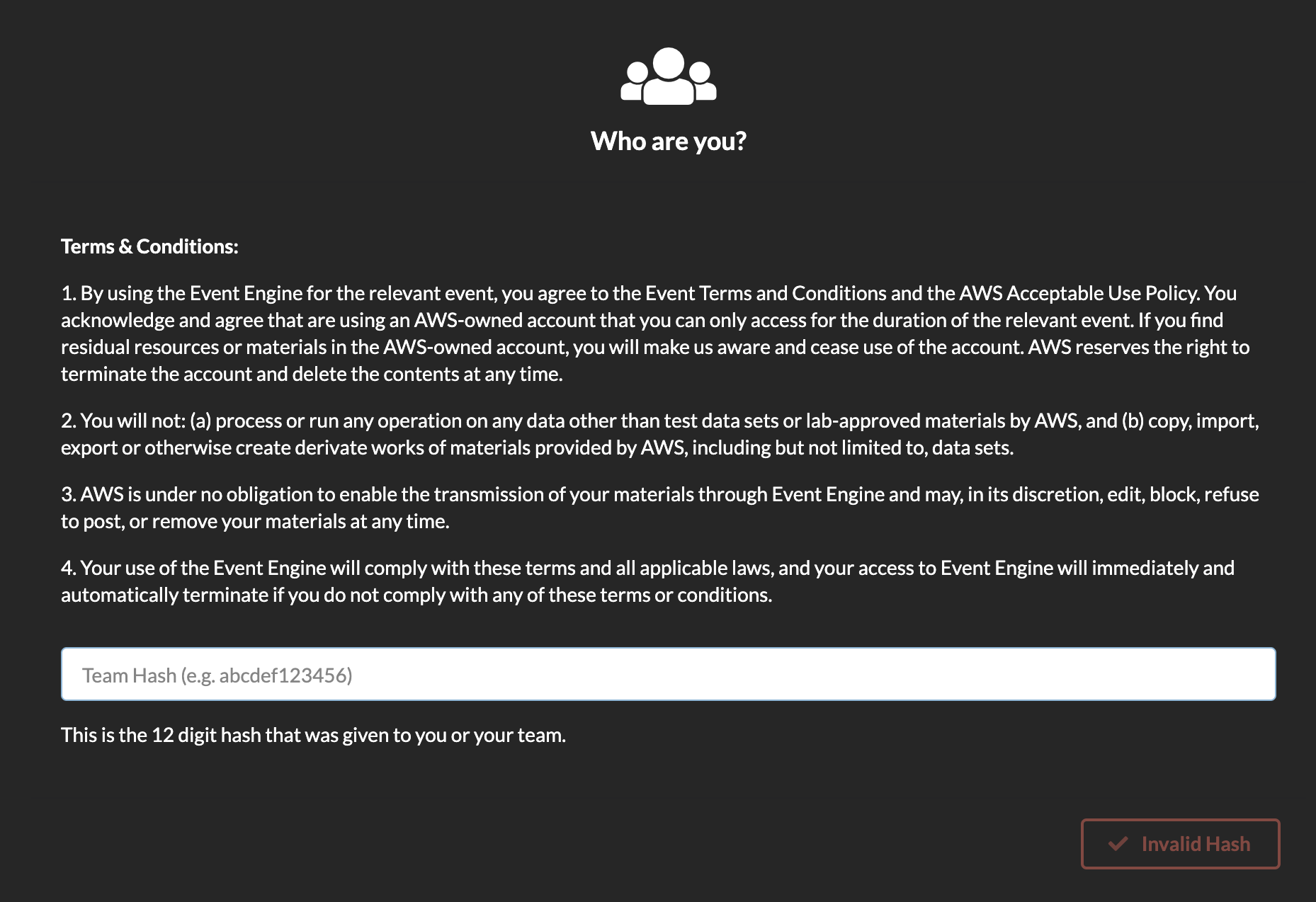
3 . Click on Email One Time Password (OTP)
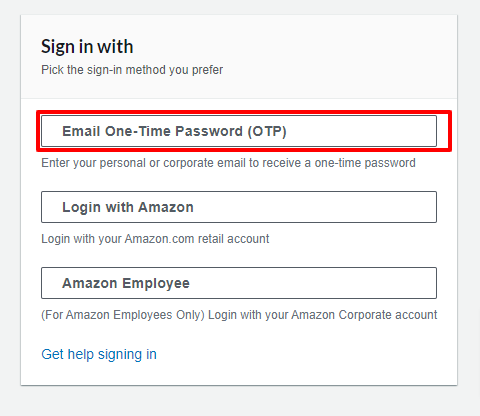
4 . Enter your email address
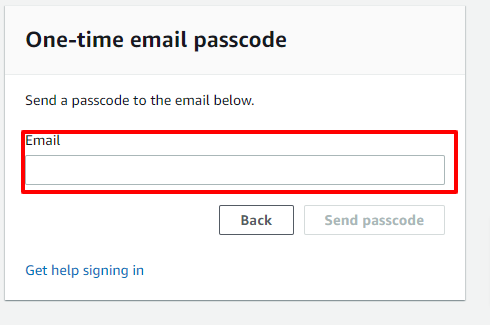
5 . Enter the Passcode from you received in your email.
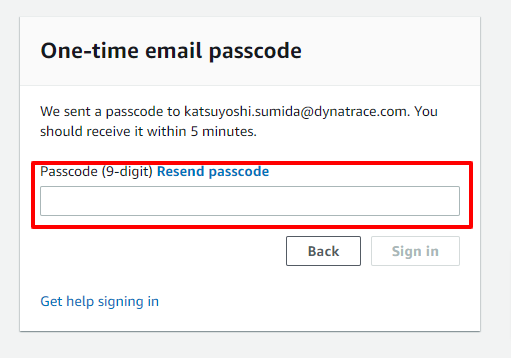
6 . Once on the Team dashboard page, click the AWS console button that opens a popup.

7 . On the popup, click on Open AWS console button which opens the AWS portal.
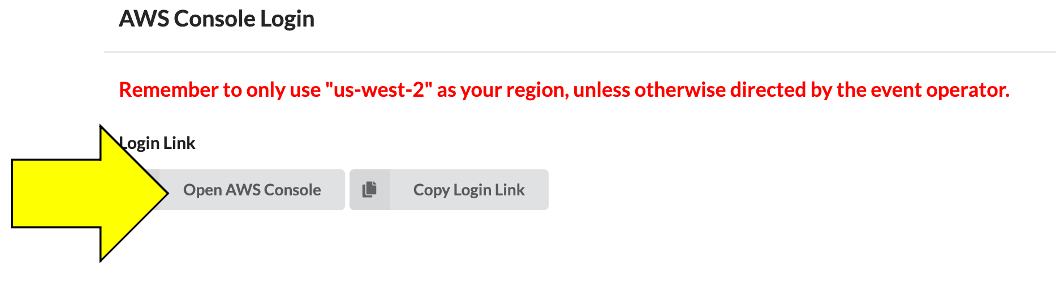
8 . One the new browser tab, you should see the AWS portal.
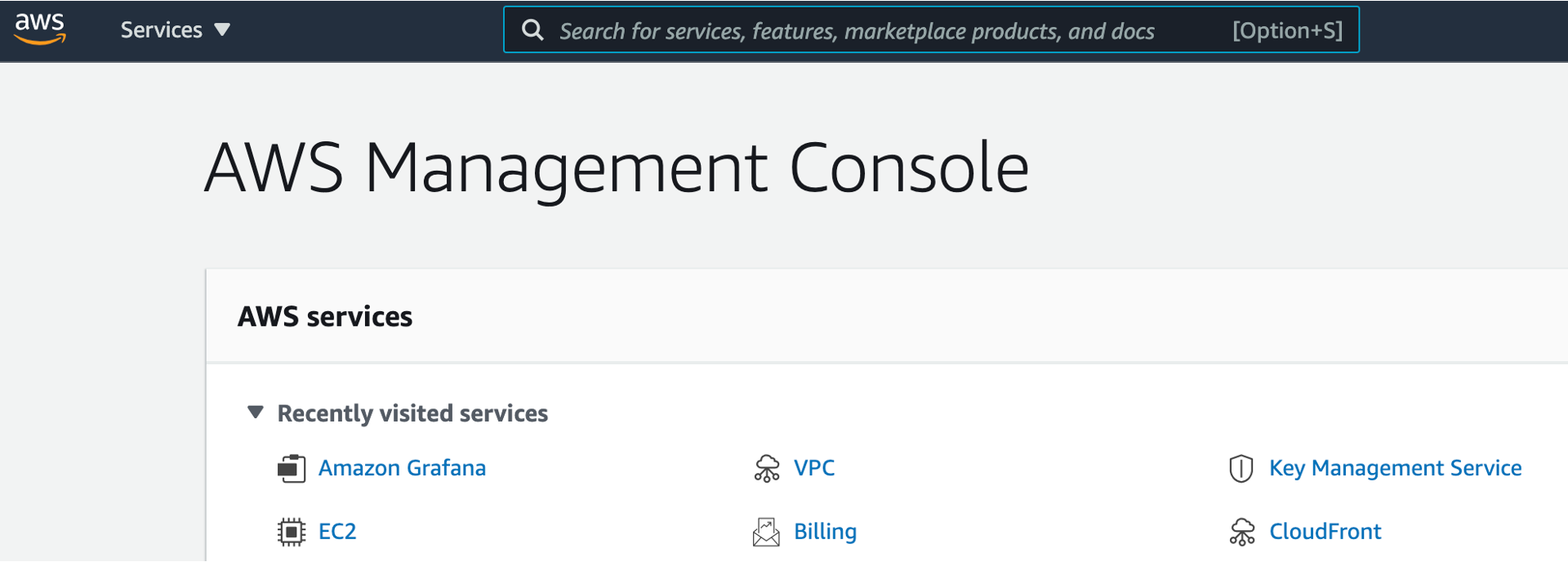
9 . Once you are in the AWS portal, you can now move to the next section.
💥 TECHNICAL NOTE
Once the free credits for this account expire, all the resources created will be automatically de-provisioned and you will not be able to access the account.
1. Open up Cloudshell
In this lab, we will be using AWS Cloudshell. Cloudshell is a browser-based shell that makes it easy to securely manage, explore, and interact with your AWS resources.
To open the Cloudshell, click on the Cloudshell icon at the top of the AWS console. This make take a minute to complete.
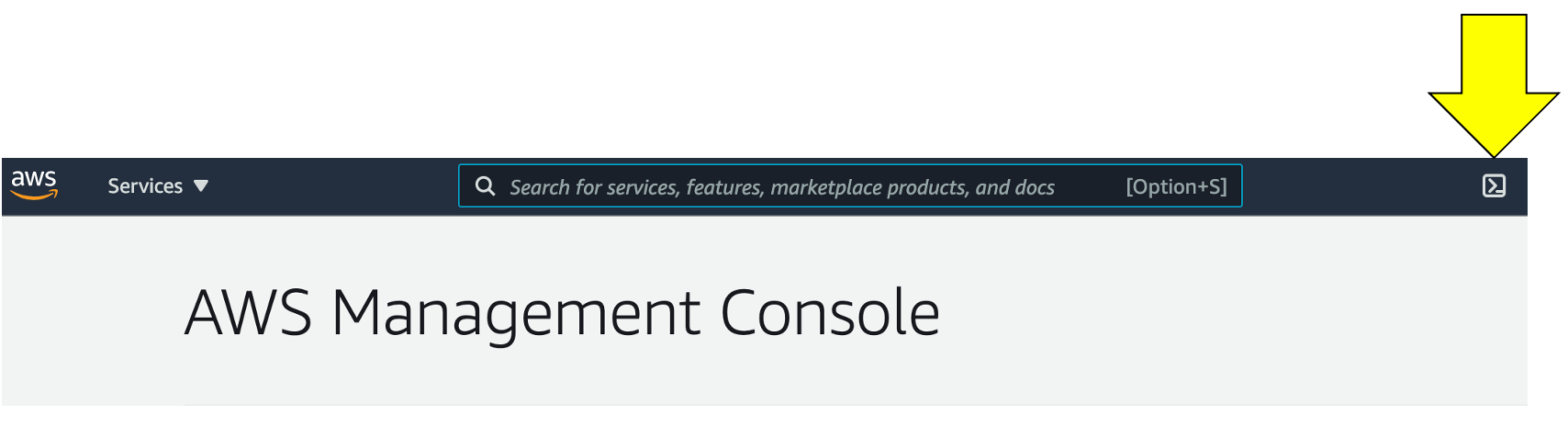
This may open up a slash page.
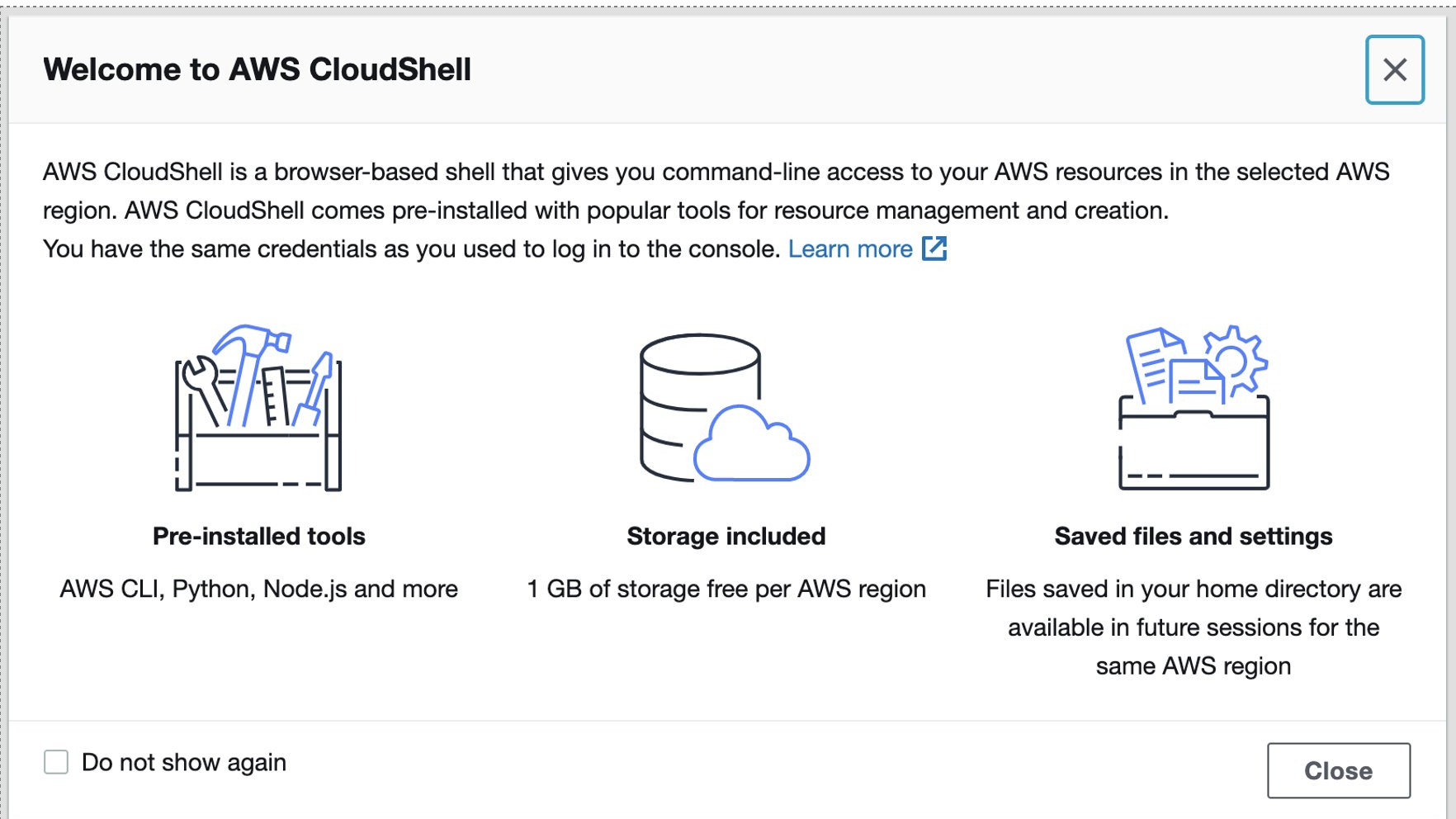
After closing the pop-up, wait a minute for the Cloudshell to initialize. When this is done, you will see the command prompt as shown below.
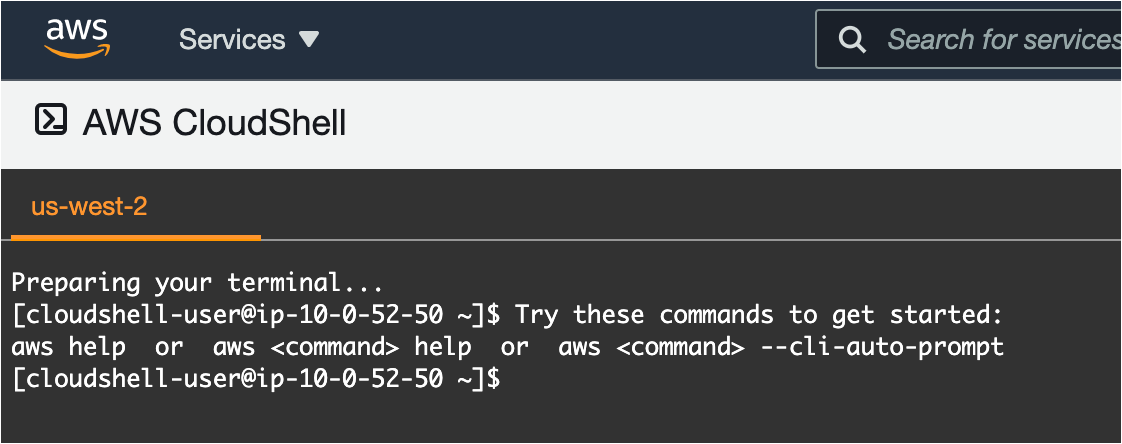
2. Clone the workshop scripts
Once you have the Cloudshell open, you need to get some scripts that will automate the workshop setup. Run this command:
git clone https://github.com/dt-alliances-workshops/aws-modernization-dt-orders-setup.git
It should look like this:
[cloudshell-user@ip-10-0-52-50 ~]$ git clone https://github.com/dt-alliances-workshops/aws-modernization-dt-orders-setup.git
Cloning into 'aws-modernization-dt-orders-setup'...
remote: Enumerating objects: 161, done.
remote: Counting objects: 100% (161/161), done.
remote: Compressing objects: 100% (96/96), done.
remote: Total 161 (delta 72), reused 143 (delta 60), pack-reused 0
Receiving objects: 100% (161/161), 19.82 MiB | 22.21 MiB/s, done.
Resolving deltas: 100% (72/72), done.
This step creates two CloudFormation stacks that do the following:
- Add two EC2 instance named:
dt-orders-monolithanddt-orders-services - At EC2 startup, it installs
DockerandDocker-Compose - At EC2 startup, it installs the
OneAgentfor your Dynatrace tenant - Starts up the sample application by running
docker-compose up
1. Copy provisioning script command
From within Dynatrace on the left side menu in Dynatrace, pick the dashboard menu.
On the dashboard page, open the Workshop Provisioning dashboard.
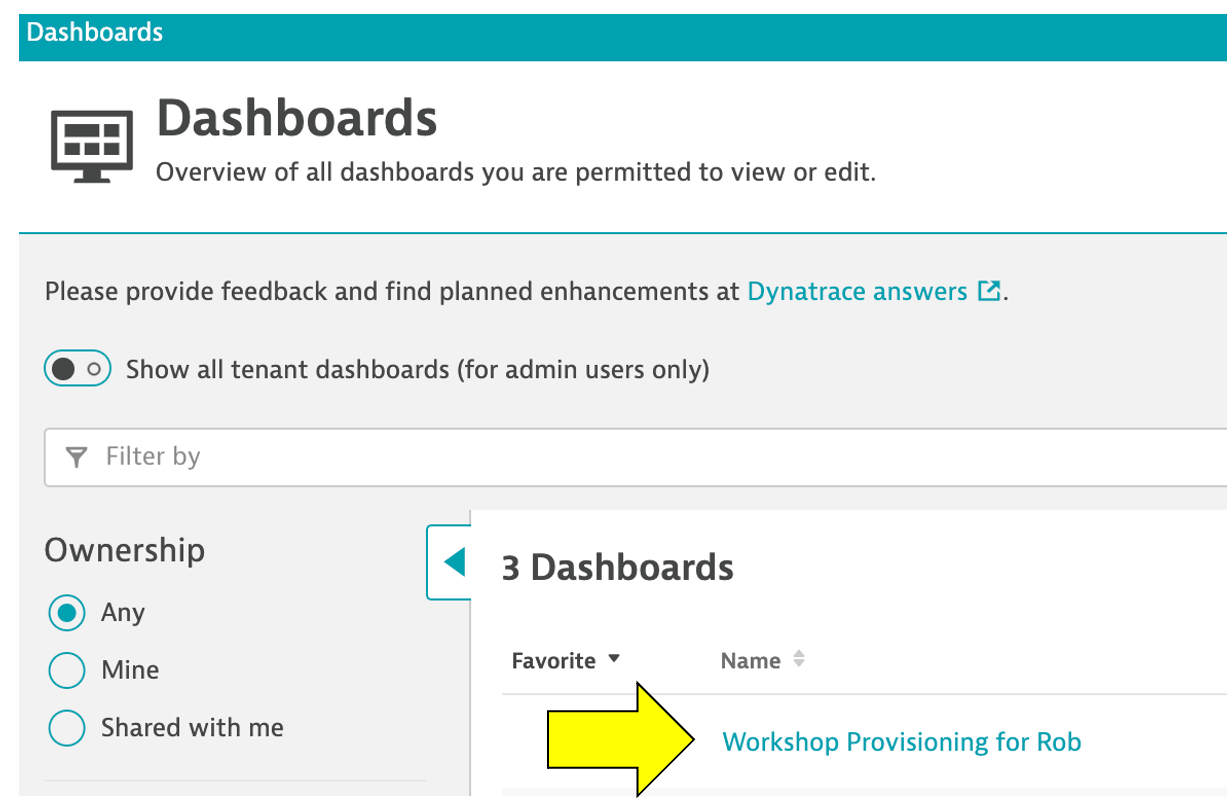
On the dashboard page, click the dashboard named Provision workshop. Copy ALL the text from the Markdown text bon on the right. You will paste this in the AWS cloud shell as the next step.

Click the Done button on the dashboard to get out of edit mode.
2. Run the provisioning script command
Within the AWS SSH shell, paste the full command and you should see a prompt to proceed as shown below.
===================================================================
About to Provision Workshop for:
https://syh360.dynatrace-managed.com/e/aaaaa-bbbb-ccccc-ddddd
SETUP_TYPE = all
KEYPAIR_NAME = ee-default-keypair
===================================================================
Proceed? (y/n) :
Once the script complete, you should see output as shown below.
-----------------------------------------------------------------------------------
Done Setting up Workshop config
End: Thu Nov 4 01:45:06 UTC 2021
-----------------------------------------------------------------------------------
Create AWS resource: monolith-vm
{
"StackId": "arn:aws:cloudformation:us-west-2:838488672964:stack/monolith-vm-1635990306/d82cd2b0-3d10-11ec-a495-023df82ab493"
}
Create AWS resource: services-vm
{
"StackId": "arn:aws:cloudformation:us-west-2:838488672964:stack/services-vm-1635990309/d8a6e4b0-3d10-11ec-a495-023df82ab493"
}
3. Verify CLoudFormation Stacks
The CloudFormation may take a few minutes, but you can check the CloudFormation output to ensure that all the AWS resources were provisioned successfully.
Monitor CloudFormation stack status within the AWS console. Navigate to the CloudFormation page or just navigate to:
When it is complete, it will show a CREATE_COMPLETE status as shown below.s

💥 TECHNICAL NOTE
The process to provision everything will take ~5 minutes, so please be patient. You will also see 3 more CFT (Cloud Formation Template's) deploying but we wont need those till we get to Kubernetes Lab 6
You will also notice output from the provision script that was add the following Dynatrace configuration:
- Set global Frequent Issue Detection settings to Off
- Adjust the Service Anomaly Detection
- Add Management Zones for the monolith version of the application
- Add Auto Tagging Rules to drive management zone and SLO settings
- Add SLOs for a use in custom dashboards
The scripts use a combination of Dynatrace Monitoring as Code framework (a.k.a. monaco) and configuration using the Dynatrace Configuration API for those few Dynatrace configurations not yet supported by monaco.
You can review the Monitoring as Code workshop files in the GitHub repo
In this section, you should have completed the following:
✅ Ensure your Dynatrace account is ready
✅ Ensure your AWS Account is ready
✅ Provision the workshop resources
You are now ready to proceed with the labs.